The ownCloud Web Interface¶
You can connect to ownCloud with your web browser by pointing it to the address that you have received from your service provider. In case you are administering the server yourself, have a look at ownCloud Administrators Manual.
When you enter the URL, you will receive a page that is similar to the one depicted below:
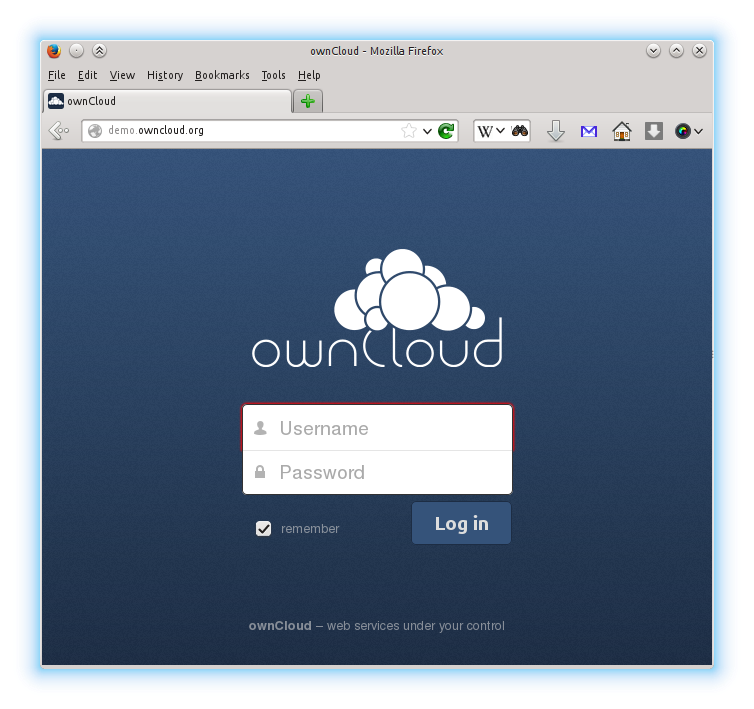
The ownCloud login screen
Login with the user name and password with you have received from your service provider. If you have set up the server yourself, log in with the user name which you have created during the setup process. You can add further users through the settings, or by hooking up a user backend, such as LDAP.
Overview¶
After clicking the Log in button, you will be redirected to ownCloud’s main web interface:
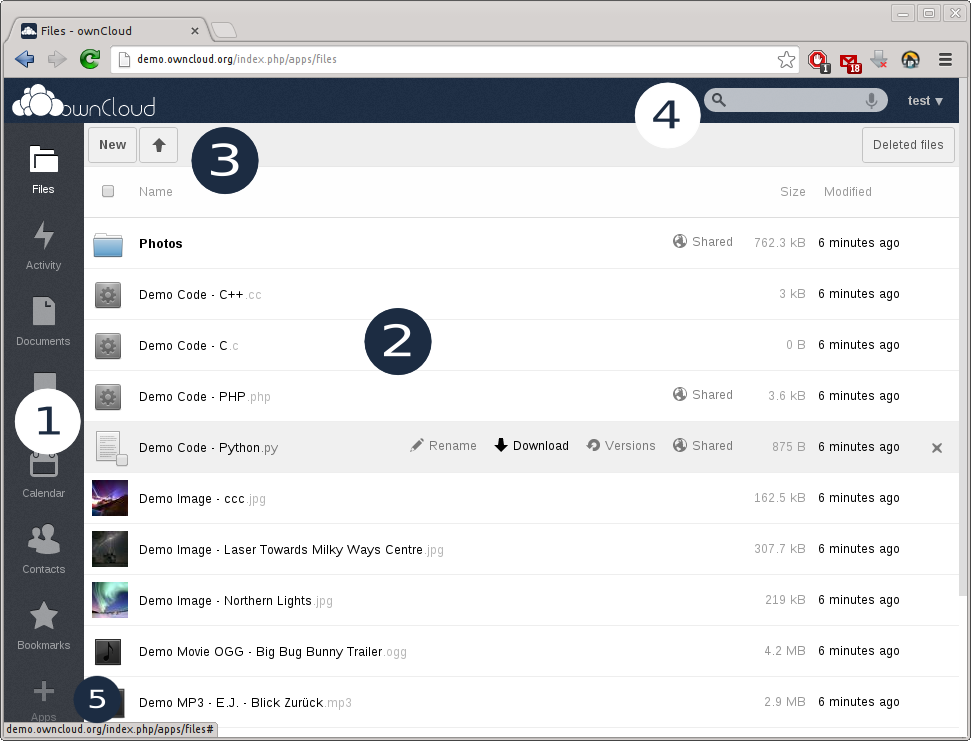
The ownCloud main interface with the essential elements numbered
The web interface comprises of the following items:
- Navigation bar: Allows navigation between different parts of ownCloud, provided by apps. Not all apps depicted in this screenshot are installed and enabled by default.
- Application view: This is where apps show their content. By default, this will show the files and directory (file view) of your user on the ownCloud installation.
- New/Upload button: This allows you to create new files or upload existing ones from your device. Note that you can also drop files from Explorer or Finder onto the ownCloud file view and they will get uploaded to ownCloud. With New button, you can create a text file, folder or download a file from the provided URL.
- Search/Settings: Search allows you to look for files and directories. Currently, ownCloud provides a full text search. If full text seach does not work, administrators need to enable this app from app settings. Settings menu provides access to the settings menu, where you can change your personal settings, such as the interface language or your password. You can also retrieve the WebDAV URL (see next chapter) and show your quota. Administrators will also get access to user management (Users), the apps settings (Apps) and administrative settings (Admin) including access to ownCloud’s log. You will also find logout button in this menu.
- Apps: This button is only visible to administrators. Using this button allows administrators to enable/disable apps.